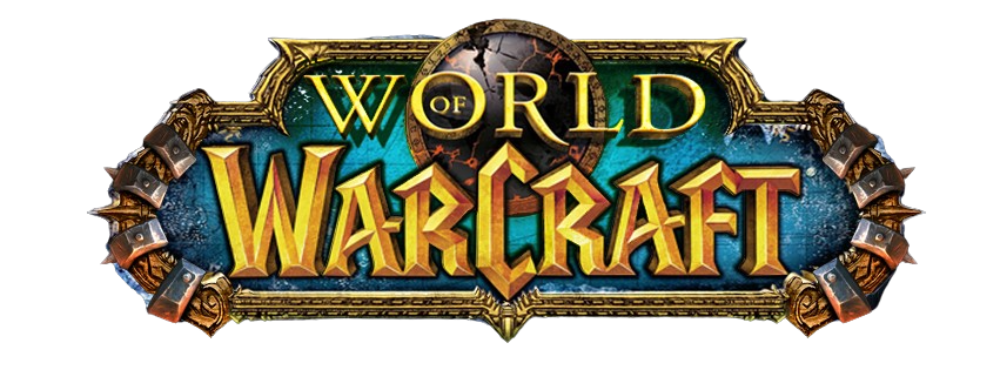World of Warcraft mods
World of Warcraft boasts a dedicated and worryingly active modding community that knocks out add-ons for everything: from making raids run smoother to giving you info on your opponents in Arena, to just improving the look and feel of the game. No matter what you want to do, there’s a chance that someone else has thought the same (there are 10 million users after all), and has already put their mind to producing an add-on.
Remembering where herbs spawn? Try Gatherer. Exact check of threat? Omen. Quick armor changing? You’ll need Outfitter. Moveable character boxes? XPerl… the list goes on and on. Once you get into the whole add-on scene, you’ll soon discover that keeping check of all these little programs can be tricky – especially when some of them are updated on a daily basis, if not even more frequently.
If you’re hitting a major patch, then things get even trickier – as simply handling all the add-ons and their related folders can be cumbersome.
The solution is to use an add-on tool that has been specifically designed to make looking after your add-ons easier.
There are plenty of these available: check out the Curse Client (www.curse.com), UICentral (uicentral.incgamers.com) or WAU (www.wowace.com). The latter of which gets the nod from us simply because it manages to cover so many great add-ons.
How to Manage your add-ons
One of the best tools available for managing add-ons is the WowAceUpdater, which makes the whole process of updating your installed add-ons a simple one-click event. You can grab the latest version from www.wowace.com/wiki/WowAceUpdater. Don’t worry, it doesn’t install any clients. Simply tick the add-ons you want to use/update, and hit the play arrow and you’re good to go.
WowAceUpdater only covers those mods that use the Ace libraries. Outfitter, for instance, doesn’t. This is an essential mod if you have a lot of kit though, allowing you to swap outfits at the click of a button. You’re going to have to resort to installing the files by hand into your C:\Program Files\World of Warcraft\lnterface\Addons folder.
When World of Warcraft has an update, you may find that some of your add-ons are deemed out of date and won’t be loaded by default. This doesn’t mean they don’t work. Hit the ‘AddOns’ button in the lower left-hand corner of the character selection screen, and check the ‘Load out of date AddOns’ box. This is where you can pick and choose which add-ons you want on which characters.
Oh, and if you’re having problems with a new add-on, and need to update it, you may not have to come out of the game to fix it. Tab out, download the update, bounce back to the game, and then type ‘/console reloadui’ to force a restart – it’s quicker than restarting yourself, usually.
For all your computer requirements visit us at https://usacomputers.rr.nu and https://sacomputers.rr.nu
This week I discuss my UI. This is the second and final video I will be posting on this, simply because it is impossible to answer each and every question I get about it, and also I am not the author of this interface pack. That said, I encourage anyone using Aliena’s UI pack to seek answers on the download page (link below), directly at curse under the mod in question, or if all else fails google! I will not be responding to UI questions sent via youtube or email, there are so many I just can’t keep up! Aliena’s UI download: www.wowinterface.com Other components not highlighted: TipTac, Clearfont, Archy Send questions to: indie@tgn.tv See Indie’s Youtube Channels: www.youtube.com www.youtube.com Follow Indie’s livestreams on justin.tv: www.justin.tv/indiegarona Indie’s Armory: us.battle.net Video by Indie and TGN.TV Tell us what you think in the comments below. If you like this video, click “Like” and Subscribe to our channel to get more!
Video Rating: 4 / 5